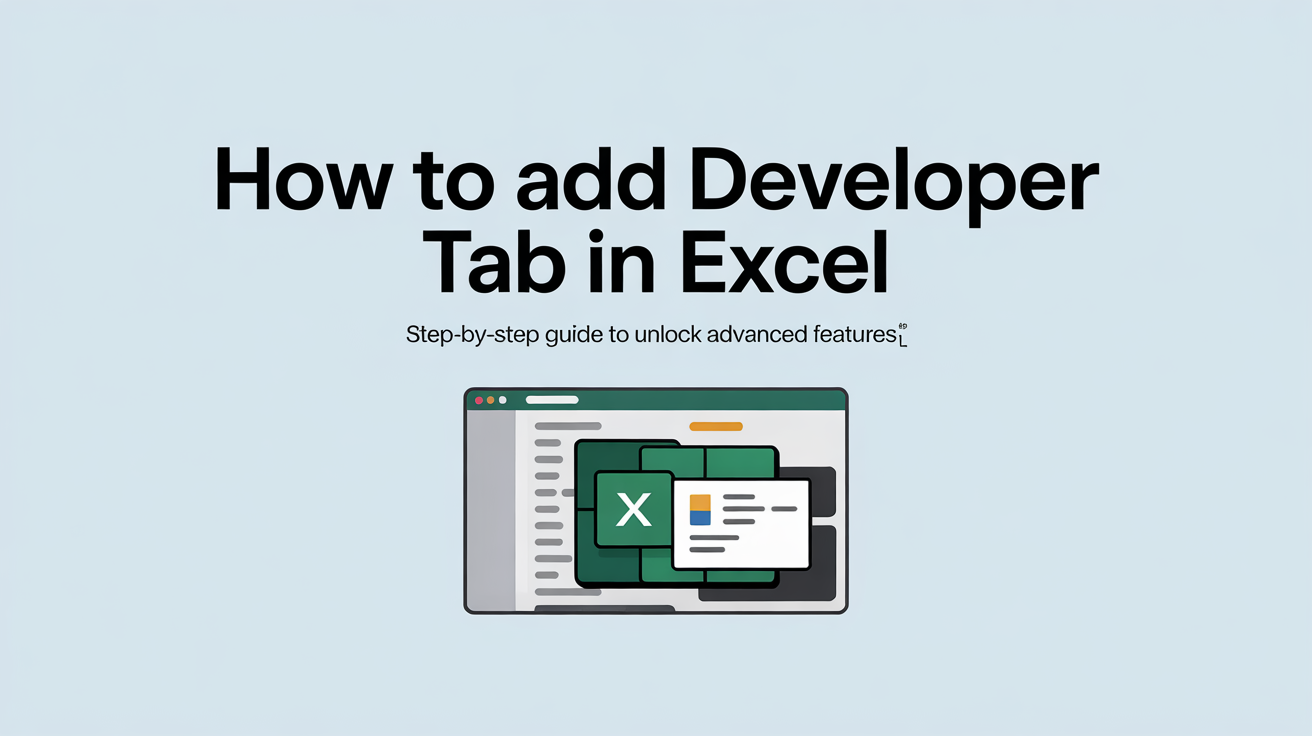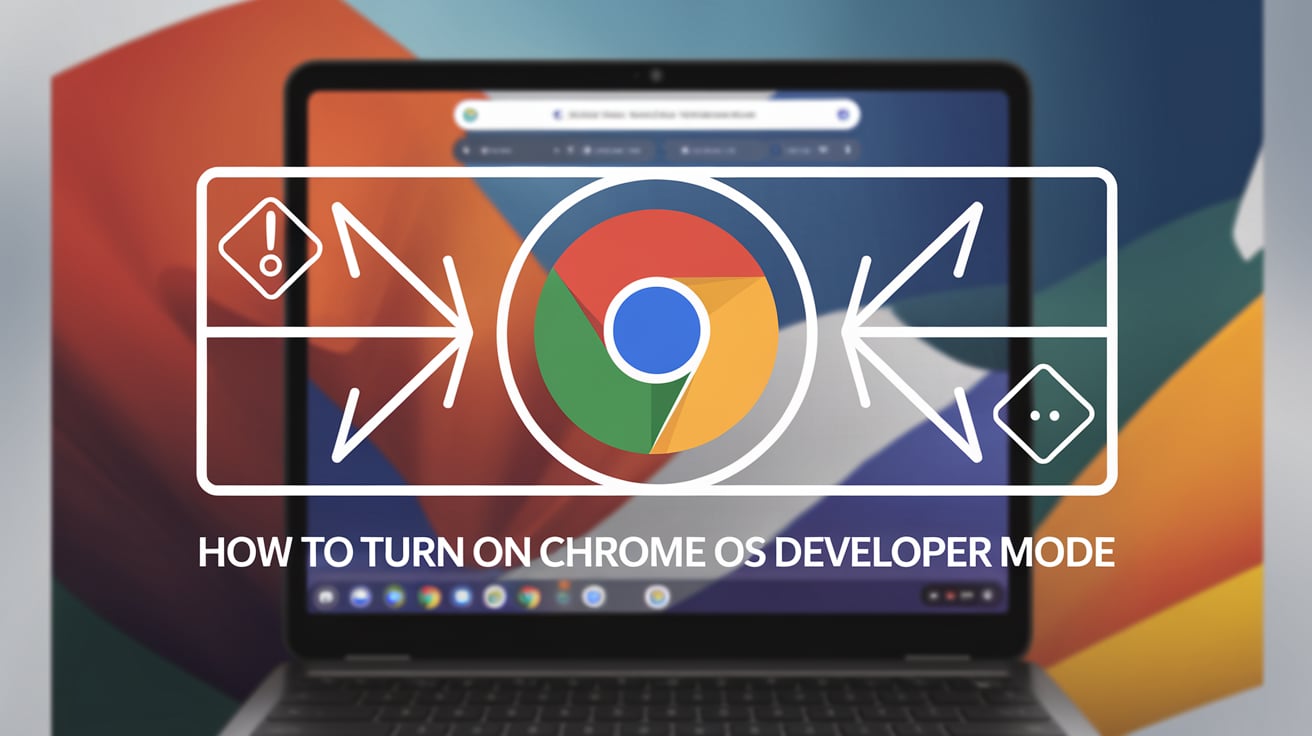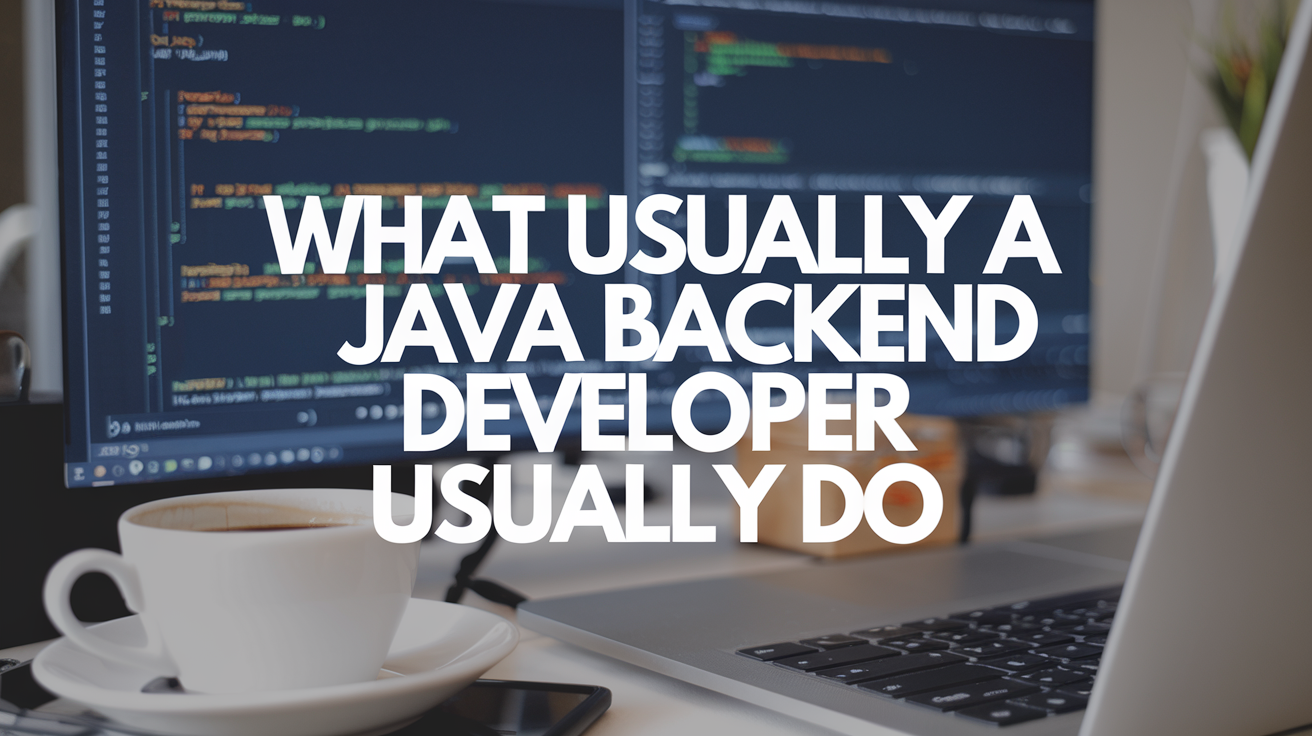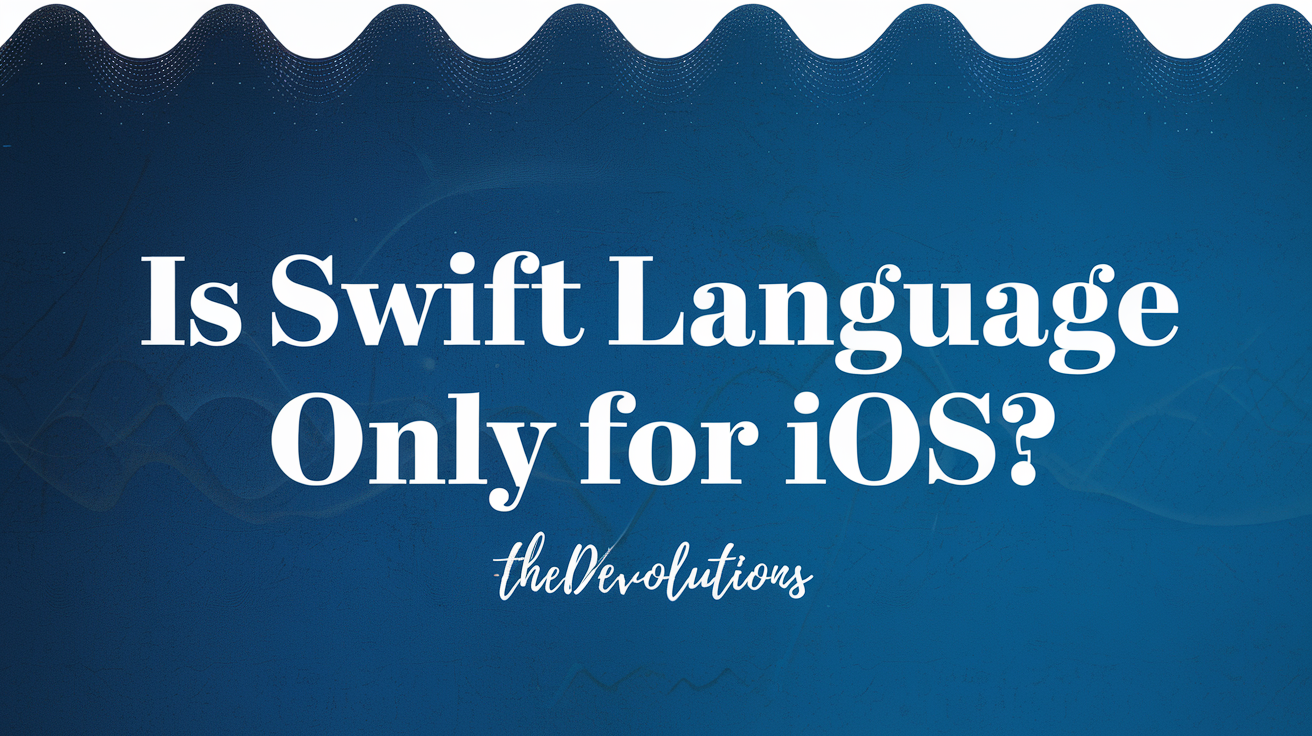How to Use Mapbox in Flutter?
Ankush Shukla - November 25, 2024, 10:00 AM
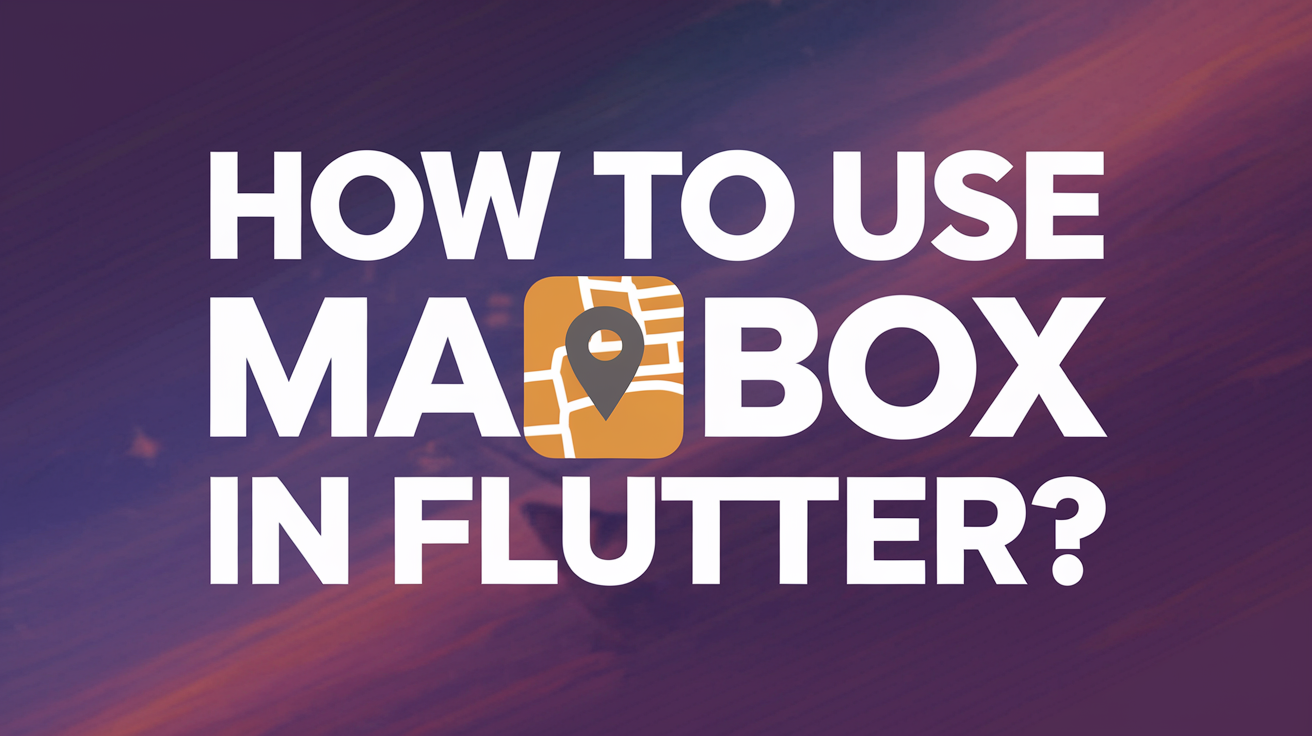
Digital maps have become an integral part of many mobile apps where users browse map databases either for tracking location with directions or displaying points of interest. Maps show you directions and use real-time traffic information to find the best route to your destination. With voice navigation, you can hear traffic alerts, guiding you on where to turn, which lane to use, and if a better route exists. Maps are not only used by drivers to navigate safely and efficiently.
Do you know the tech behind it? It’s Mapbox! It is a mapping and geolocation featured platform that has been gaining momentum recently when Google Maps started charging for its services. And when Mapbox combines with Flutter, you are in for some magic!
In a survey of cross-platform mobile frameworks used by software developers in 2019 and 2023, 30% of developers chose Flutter for app development. A survey conducted by Stack Overflow Developers in 2023 ranked Flutter as 9th among the most powerful frameworks for app developers to work on. In 2023, there was a notable demand for IoT integration with Flutter apps. Mapbox, on the other hand, has over 1.5 million registered developers on its platform. With Mapbox Studio, developers tailoring as per specific customer needs, have been its top selling point. 40% of Fortune 500 companies use Mapbox.
Here, we will look at how to use Mapbox in flutter and integrate Mapbox into a Flutter application. But before moving on to the topic, here is a glimpse into Mapbox and Flutter, their features, and their clients to give you an overview of the apps.
What is Mapbox?
Mapbox is a location services platform that provides custom maps, enhanced navigation, EV route planning, 3D live navigation, and seamless integration with AI-powered navigation.
Access any location in the full spectrum with beautiful customized maps, be it on the web, mobile, automotive, or AR with Mapbox. The Mapbox navigation SDKs delight users with a complete package of navigation features on any mobile app with reliable data, beautiful maps, and fast deployment.
Key Features of Mapbox
Customizable Maps
Get customizable maps for web, mobile, automotive, and AR from Mapbox Studio by changing colors and icons, ready-made map styles, and live updated data.
Vector Tiles
Vector tile is a geo-datastore and helps build custom geospatial applications for boundaries, traffic, and movement. Mapbox Vector Tiles provides customers with value-added functionality without having to worry about escalating costs, scaling, and operating complexities.
Routing and Navigation
Customized navigation is a reality now because of advanced routing engines, accurate traffic-aware travel times, and intuitive turn-by-turn directions.
Location Search and Geocoding
Mapbox APIs and SDKs enable precise address location search be it place names or points of interest. They help convert points of interest into geographic coordinates.
Offline Maps
Store maps and data for offline use. Mapbox powers location for more than a million live location developers. Today, 600 million people worldwide touch Mapbox maps every month. It equips teams of all sizes to innovate with location technologies. Huge companies like The Weather Channel, BMW, General Motors, The New York Times, Price Hubble, and Wolt are a few of its notable customers.
What is Flutter?
Flutter is an open-source framework developed and supported by Google. It can be used to develop cross-platform applications from a single codebase for the web, Android, iOS, Linux, macOS, and Windows. Flutter is used internally by Google in apps such as Google Pay, and Google Earth.
Key Features of Flutter
Flutter uses the programming language Dart which is compiled to native code, enabling it to achieve native-like performance. Flutter’s widget library automatically adapts to any screen and includes reusable UI elements like buttons, text inputs, and sliders. It can create original animations that can make apps more engaging.
The Flutter engine is written in C++ and handles tasks like rendering, animation, and gesture recognition. Flutter’s hot reload feature is notable for accelerating the development process and enhancing productivity because of its ability to change code instantaneously.
Why Should You Use Mapbox with Flutter?
Apps that need to deliver highly branded designs are well suited for Flutter, and Mapbox stands out because of its flexibility, greater customization capability, and rich features. Flutter has an active and supportive global community for building mobile apps. But it doesn’t have an in-built support for maps. Mapbox is a perfect fit with Flutter for creating customizable maps for web, mobile, automotive, and AR.
We can now look at the basics of how to use Mapbox in flutter and the process of setting up Mapbox with Flutter, from installing the necessary dependencies to adding markers and style customization. Whether you’re building a simple location-based app or a complex navigation solution, Mapbox offers the tools you need to enhance your Flutter application with powerful map features.
An important prerequisite for setting up Mapbox with Flutter: Make sure you have a Flutter SDK installed and configured into your device and a Mapbox account.
How Do I Integrate Mapbox API With Flutter?
Here's a step-by-step guide to the complete setup:
Step 1: Install the flutter_mapbox_gl Plugin. This plugin allows you to easily integrate Mapbox maps into your Flutter app.
Step 2: Create a Mapbox account. You can sign up for free at the Mapbox website and complete the registration process.
Step 3: Retrieve your Mapbox Access Token from your dashboard to access Mapbox services. Copy your access token and keep it secure. Mapbox requires an API key (access token) to load its maps in the Flutter application.
Step 4: Give the required permission to the Flutter app to access location data on Android and iOS.
How Do I Create a Map in Mapbox?
Here are a few simple steps to make a map using Mapbox Studio and integrate it into your Flutter application.
Step 1: Visit the Mapbox Studio and sign in with your Mapbox account.
Step 2: Click the “New Project” button and create a new map. Name your project and select a base map template to begin.
Step 3: Customize your map and configure it. You can explore the customization options in terms of color, map style, icons, and animations. You can click ‘Add Marker’, select a layer, and click where to put the place. Give your place a name.
Step 4: Don’t forget to save your changes before publishing.
Wrapping Up
Google Maps has always been the de-facto locational map that API developers look for. However, a sharp increase in price and a drastic reduction in many free APIs have prompted app developers to search for alternatives. That’s where Mapbox wins as it is a cheaper option. Web services that provide detailed information regarding geographical regions, street views, and even customized 360 imagery have gained substantial popularity, with limited yet competing players in the field.
Looking to create iconic maps like those we use daily with some industry-defining key differentiators? At TheDevolutions, our team of expert developers helps you bridge the gap between what’s available in the world of maps with what can cause possible disruption in this area. Hire our team of developers on an affordable subscription basis and kickstart your journey towards making history.